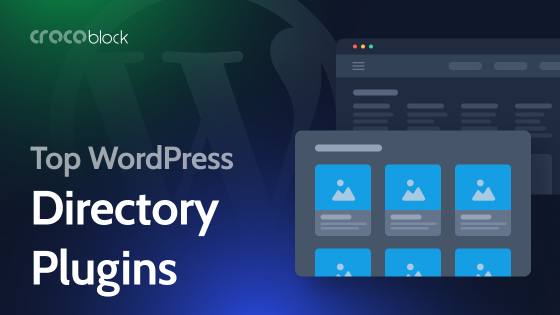
Best Practices for Creating WordPress Submenus and Mega Menus
Understanding WordPress Submenus: A Comprehensive Guide
Creating a well-structured menu is essential for effective navigation on your WordPress site. While establishing a top-level menu is relatively simple, the real challenge often lies in crafting submenus. These submenus not only enhance user experience but also help organize content efficiently. In this article, we will explore the best practices for building submenus and mega menus within WordPress, particularly focusing on popular builders such as Elementor, Bricks, and Full Site Editing (FSE).
What Are Submenus in WordPress?
Submenus in WordPress serve the same purpose as in other platforms—they are secondary menu items that fall under primary navigation. This hierarchical structure allows users to quickly locate specific content within broader categories.
The top-level items on your menu are referred to as primary navigation, while the items that appear when hovering or clicking on these primary items are called secondary menus or submenus. Further, items nested under these secondary menus are categorized as third-level navigation. However, to maintain a user-friendly experience, it’s advisable to limit nesting to two or three levels, as overly complex menus can confuse users.
Typically, submenus are displayed as dropdowns, which work well on both desktop and mobile devices. For websites with extensive content, a mega menu may be a more suitable option. Mega menus are large, customizable dropdowns that can present multiple levels of navigation simultaneously, often incorporating images, icons, and interactive elements for enhanced user engagement.
How to Create Submenus in WordPress
To add a submenu in WordPress, start by navigating to your website’s dashboard. Go to Appearance > Menus, where you can either create a new menu or select an existing one. To create a submenu, simply drag the desired menu item slightly to the right beneath the parent item. This action will establish a hierarchical relationship, creating a nested structure.
For instance, if you have primary items like Asia, Europe, and Africa, you can make Spain and France submenus of Europe, while Paris can be a third-level submenu under France.
By default, most themes will display submenus as nested dropdowns. If you wish to customize the appearance of your menu items, explore the styling options available in your theme or menu builder, such as adjusting colors, typography, and padding. For more advanced customization—like altering layout and animations—consider using custom CSS or dedicated menu plugins.
Creating Mega Menus in WordPress
Mega menus are a sophisticated alternative to standard submenus, ideal for content-rich websites such as eCommerce platforms. Unlike traditional submenus, which are built into WordPress by default, mega menus often require either custom coding or the use of specialized plugins.
Depending on the website builder you are using, there are various tools available to create both simple and complex menus. Let’s break down how to add custom submenus and mega menus using popular builders.
Adding Custom Submenus in Elementor
Elementor is one of the most popular WordPress builders, and it facilitates the creation of menus and submenus with ease. If you are using the free version and your active theme is Hello Elementor, you can activate the Hello Theme Header & Footer feature. This simple builder allows for basic menu customization.
For more complex menus, consider using plugins like JetThemeCore and JetMenu. JetThemeCore allows for custom headers and footers, while JetMenu supports the creation of advanced menus. If you are using Elementor Pro, you can edit headers and footers like any other Elementor template and utilize the Nav Menu widget to add and style your menus.
Adding Multilevel and Mega Menus in Bricks
The Bricks theme comes equipped with built-in functionalities for creating both simple and mega menus. The available widgets include:
- Nav Nestable
- Dropdown (with Mega Menu and Multilevel options)
- Offcanvas and Toggle for mobile menus
The Bricks team has ensured that their widgets come with a myriad of styling options, allowing for deep customization at each submenu level. For added dynamism, consider incorporating JetEngine’s dynamic listings, which are compatible with Bricks.
Creating Menus in Full Site Editing (FSE)
If you prefer using an FSE theme, the logic for building menus is similar to that of Bricks. To achieve more intricate designs than what Gutenberg blocks offer by default, you may need to select a theme with enhanced capabilities or utilize additional blocks from various add-on packages.
For those who favor FSE but want to retain the flexibility of the Block Builder, combining JetThemeCore with Crocoblock plugins for Gutenberg will provide extensive editing options for headers and footers, allowing for the creation of complex menus.
Frequently Asked Questions
What is a WordPress submenu?
A submenu is a secondary navigation element that appears beneath a primary menu item, typically displayed in a dropdown format.
How do I create WordPress submenus?
To create a submenu, navigate to Dashboard > Appearance > Menus, add the desired items under the primary menu, and drag them slightly to the right to establish a nested relationship. For more complex structures, consider using a plugin like JetMenu.
