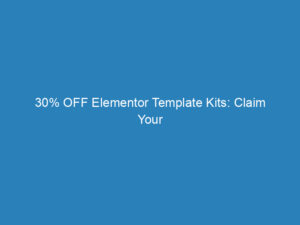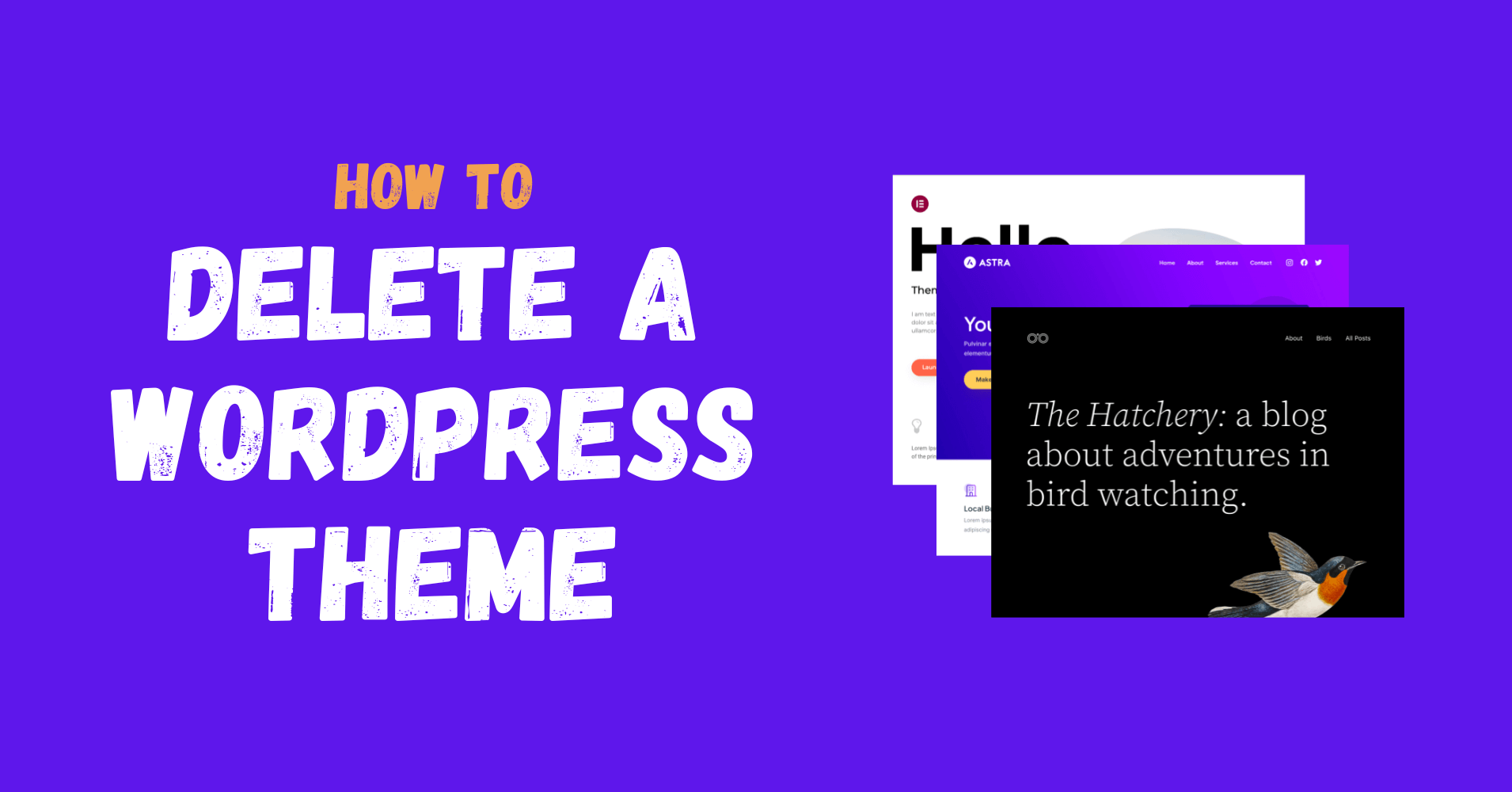
How to Delete a WordPress Theme: 3 Simple Methods Explained
Managing your WordPress site often involves juggling multiple themes, especially if you’re experimenting with designs or functionalities. However, having numerous inactive themes can clutter your dashboard and potentially jeopardize your site’s performance and security. If you find yourself wondering how to remove those unwanted themes, you’re not alone. In this guide, we’ll explore three straightforward methods to delete a WordPress theme, along with insights on when and why to do so.
Deleting a Theme via the WordPress Dashboard
The easiest way to delete a theme is through the WordPress dashboard. Follow these steps:
- Log in to your WordPress admin panel as an administrator.
- Navigate to Appearance → Themes to access your theme collection.
- Hover over the theme you wish to delete and click on Theme Details.
- In the theme details window, locate and click the Delete button at the bottom right corner.
- A confirmation alert will pop up. Click OK to proceed with the deletion or Cancel if you change your mind.
Removing a Theme via FTP
If you’re unable to access your WordPress dashboard, deleting a theme through FTP (File Transfer Protocol) is a viable alternative. Here’s how:
- Connect to your hosting server using an FTP client, such as FileZilla.
- Navigate to the wp-content directory and open the themes folder.
- Find the theme you want to delete, ensuring it is not currently active.
- Right-click on the theme folder and select Delete. Confirm the deletion when prompted.
Deleting a Theme from Your Hosting Panel
You can also delete themes directly from your hosting control panel. Here’s how:
- Log into your hosting account and access the control panel.
- Locate and open the File Manager tool.
- Navigate to the wp-content folder and then to the themes folder.
- Identify the theme you wish to delete, ensuring it is not the active one.
- Right-click on the theme folder and select Delete.
When Should You Delete a WordPress Theme?
There are several scenarios where deleting a theme is advisable:
- You’ve installed a new theme and no longer need the old one.
- You tried out a theme and found it unsuitable for your website.
- You want to remove default themes that you have no intention of using.
Reasons to Delete Unused WordPress Themes
Some may wonder, “Does it really matter if I keep unused themes?” The answer is yes, and here’s why:
- Security Risks: Unused themes can be a vulnerability point for hackers, compromising your website’s security.
- Maintenance Burden: Keeping unused themes means you have to manage updates, which can easily be overlooked.
- Performance Issues: Inactive themes still require resources for updates, which can slow down your site.
- Storage Concerns: Themes take up space on your server, and unnecessary files can clutter your hosting environment.
- Database Clutter: Even inactive themes can leave behind data that fills your database unnecessarily.
Understanding the Difference: Deleting vs. Uninstalling
While deleting and uninstalling a theme may seem similar, they aren’t identical. Deleting a theme removes it from your server entirely, including related files and configurations. Uninstalling may not erase all associated elements, which can leave remnants in your system.
When Not to Delete a WordPress Theme
There are instances when you should refrain from deleting a theme:
- If the theme is a parent for an active child theme.
- If it is active on a multisite network, even if it’s inactive on your specific site.
- If you plan to test the theme again or potentially reactivate it in the future.
By understanding how to delete themes effectively, you’ll maintain a cleaner, more efficient WordPress site that is easier to manage and more secure.