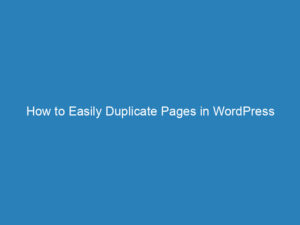Essential Features of MonsterInsights for WordPress: Analytics, eCommerce Tracking, and GDPR Compliance
In today’s digital landscape, understanding your website’s performance is crucial for success. That’s where tools like Google Analytics come into play, especially when integrated into platforms like WordPress. With the right plugins, you can access valuable insights directly from your WordPress dashboard, making it easier to track user behavior and optimize your site.
Key Features of Google Analytics for WordPress
Comprehensive Dashboard
Gain immediate access to essential statistics right from your WordPress dashboard. This feature allows you to monitor key performance indicators without needing to navigate away from your site.
eCommerce Tracking
If you run an online store, tracking sales and customer interactions is vital. The eCommerce Analytics feature enables you to keep tabs on all aspects of your online shop, from product performance to customer behavior.
Form Conversion Tracking
Improving your form conversion rates is easier than ever. The conversion tracking feature helps you identify which forms are performing well and which ones need adjustments, enhancing your overall user experience.
GDPR Compliance
With increasing regulations around data privacy, ensuring your analytics are compliant with GDPR and other privacy laws is essential. This feature helps you align your Google Analytics setup with these regulations, safeguarding user data.
User Journey Visualization
Understanding how users navigate your site can reveal valuable insights. This feature visualizes each step of your visitors’ journey, helping you identify potential bottlenecks and opportunities for improvement.
Why a Sitemap is Essential for Your WordPress Site
A sitemap serves as a roadmap for search engines, guiding them through the content of your website. It’s an XML file that lists the pages of your site, ensuring that search engines can easily find and index your content. Having an XML sitemap can significantly enhance your site’s search engine optimization (SEO).
What is a WordPress Sitemap?
A WordPress sitemap is specifically designed for search engines. It contains URLs and additional metadata that informs search engines about the content of your site, such as when a page was last updated. This is different from an HTML sitemap, which is meant for users and helps them navigate your site more effectively.
Benefits of Having an XML Sitemap
- Improved Visibility: Sitemaps help search engines discover and index your content more efficiently, which is particularly beneficial for new blogs with few backlinks.
- Indexing Control: For larger sites, sitemaps allow you to highlight important pages, guiding search engine crawlers to the most critical content.
Creating a Sitemap in WordPress
While WordPress can generate a basic sitemap, using a dedicated plugin can provide you with more customization options and prevent potential errors. One of the most recommended plugins for this purpose is the All in One SEO plugin, which offers a straightforward setup.
Steps to Create Your Sitemap
- Install and Activate the All in One SEO Plugin: Navigate to the Plugins section of your dashboard, search for All in One SEO, and click ‘Install Now’. Once installed, activate the plugin.
- Check Sitemap Settings: Go to All in One SEO » Sitemaps in your dashboard. Here, you can confirm that the sitemap is enabled by default.
- Verify Your Sitemap: Click on the ‘Open Sitemap’ button to view your sitemap index. You can also manually check your sitemap by adding /sitemap.xml to your website URL.
Customizing Your Sitemap
Once your sitemap is active, you can customize it to suit your needs. Options include:
- Disabling the Sitemap Index Page: This is useful for smaller sites with fewer than 1,000 URLs.
- Choosing Content to Include: You can specify which post types and taxonomies to include in your sitemap.
- Managing Archive Inclusion: Decide whether to include date and author archives, though it’s often recommended to keep these disabled for better SEO focus.
With your sitemap set up, search engines will automatically receive updates about your content, streamlining the indexing process and improving your site’s visibility.
Enhancing Analytics with MonsterInsights
To take your analytics a step further, consider using MonsterInsights, the leading Google Analytics plugin for WordPress. It provides real-time website metrics directly within your dashboard, allowing you to track user interactions, file downloads, and more with ease.
By leveraging these tools and strategies, you can enhance your website’s performance, making informed decisions to drive growth and improve user engagement.