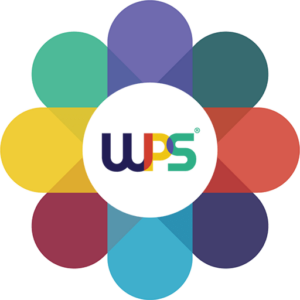Essential Features of MonsterInsights for WordPress Analytics and Speed Optimization
In today’s digital landscape, website speed is not just a preference; it’s a necessity. For WordPress users, understanding how to assess and improve site speed can significantly enhance user experience and boost conversions. Below, we’ll explore how you can quickly check the speed of your WordPress website and why it’s essential to do so.
Why Assess Your WordPress Website Speed?
Your website’s loading time can directly impact your business success. A slow website frustrates users, leading them to abandon your site before it even fully loads. This can result in a high bounce rate, which negatively affects your potential customer base and overall conversion rates. Moreover, website speed plays a crucial role in search engine optimization (SEO).
As of May 2021, Google has included site speed as a part of its Core Web Vitals—a set of metrics that evaluate user experience on the web. Websites that load quickly are more likely to rank higher in search results, which can increase organic traffic and visibility.
How to Check Your Website Speed in WordPress
One of the most straightforward ways to evaluate your site’s speed is through the MonsterInsights plugin. This tool integrates seamlessly with Google Analytics, allowing you to monitor your website’s performance directly from your WordPress dashboard without the need for coding.
Step-by-Step Guide to Check Your Website Speed
Step 1: Install MonsterInsights
To get started, install and activate the MonsterInsights plugin on your WordPress site. You’ll need to create an account and select a Plus or higher license plan. Once you have access, download the setup files from your account area and upload them in your WordPress admin under Plugins » Add New » Upload Plugin.
Step 2: Connect Google Analytics
Next, link your Google Analytics account with MonsterInsights. This plugin simplifies the process of integrating the tracking code into your site, eliminating the need for technical expertise.
Step 3: Access the Site Speed Report
With Google Analytics connected, you can now check your website speed. Navigate to Insights » Reports and select the Site Speed tab. Here, you’ll find an overview of your site’s load times for both desktop and mobile devices. A higher score indicates a faster loading time, while a lower score suggests that improvements are needed.
Understanding the Site Speed Metrics
MonsterInsights provides several key metrics regarding your site’s speed. Here’s a breakdown of what each metric means and how to optimize them:
- Server Response Time: This measures how quickly your server responds to requests. Aim for a response time of 600ms or less. You can enhance this by using a caching plugin to store frequently requested data.
- First Contentful Paint: This metric tracks the time it takes for the first visual elements of your page to appear. Aim to keep this under 1.5 seconds. Compressing images and minimizing custom fonts can help improve this score.
- Time to Interactive: This shows how long it takes for the page to become fully interactive. A good target is 5 seconds or less. Again, caching plugins can be beneficial here.
- Total Blocking Time: This measures the time before users can interact with your site. Keep this under 300ms to ensure a smooth user experience. Optimizing scripts and using caching can help reduce this time.
By closely monitoring these metrics, you can identify areas that require improvement and ensure your website provides an optimal experience for visitors. Remember, a fast-loading site not only enhances user satisfaction but also supports your overall business goals.