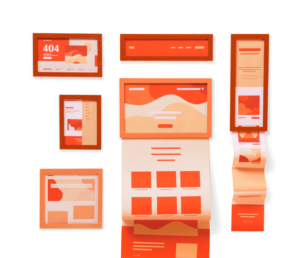Identifying WordPress Websites: 5 Effective Methods and Tools
Have you ever come across a website and wondered if it’s built on WordPress? This curiosity might stem from your interest in the technology behind it or your desire to evaluate WordPress for your own projects. Fortunately, identifying a website’s content management system (CMS) can be quite simple with the right techniques. In this article, we’ll delve into five effective methods to determine if a website is utilizing WordPress.
Methods to Identify WordPress Websites
1. Append /wp-admin to the URL
One of the easiest ways to check if a website is using WordPress is to add “/wp-admin” to the end of the site’s URL. For example, if the site is example.com, try example.com/wp-admin. If the site is built on WordPress, you will be redirected to the WordPress login page.
- Pros: This method is straightforward and requires no additional tools.
- Cons: Some site owners may alter their login URLs, making this method ineffective.
2. Utilize an Online WordPress Detection Tool
Another convenient option is to use a dedicated WordPress detection site like IsItWP. Simply input the URL of the website you wish to inspect, and the tool will analyze it, revealing whether it’s built with WordPress.
- Pros: User-friendly and generally accurate in its assessments.
- Cons: Its reliability depends on the service being available and unblocked by firewalls.
3. Inspect the Page Source for Clues
If you’re somewhat tech-savvy, you can check the page source for references to “WordPress” or “wp-“. Right-click on the webpage, select “View Page Source,” and search for these keywords. Finding them in the code indicates WordPress usage.
- Pros: No external tools are needed, and you may uncover additional details about plugins and themes.
- Cons: This method requires some technical knowledge and may not be effective on dynamic sites.
4. Check the Image File Path
WordPress stores media files in a directory labeled “wp-content.” To investigate, right-click on an image and select “Open image in a new tab.” If the URL contains “/wp-content/,” it likely indicates the site uses WordPress.
- Pros: This method is quick and doesn’t require coding skills.
- Cons: It only confirms media storage and may not provide a complete picture for text-only websites.
5. Use the Wappalyzer Browser Extension
The Wappalyzer extension for Chrome and Firefox can help you identify the technologies used by a website. After installing the extension, simply visit the site and click the Wappalyzer icon to see if it lists WordPress among its technologies.
- Pros: Offers comprehensive insights into various technologies, not just WordPress.
- Cons: Requires installation and is limited to specific browsers.
With these five methods, you can easily uncover whether a website is powered by WordPress. Whether you prefer hands-on inspection or utilizing online tools, these approaches equip you with the knowledge to explore the web more effectively. Happy surfing!