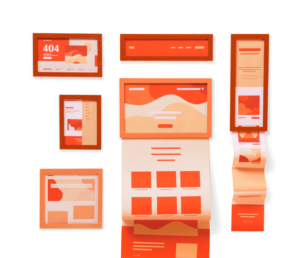How to Install the Divi Theme: Quick and Manual Methods for WordPress
The Divi Theme, renowned for its powerful Visual Builder capabilities, serves as an excellent foundation for creating stunning WordPress websites. This guide will walk you through the installation process, ensuring you can set up your site effortlessly and effectively.
Installation Methods
There are two primary methods to install the Divi Theme: a quick installation and a manual installation. Let’s explore both options.
Quick Installation with Divi Hosting
If you want a hassle-free experience, consider using Divi Hosting. With this option, Divi is automatically installed and activated using your unique license key. Additionally, you’ll benefit from fast WordPress hosting that meets all of Divi’s requirements right from the start.
Manual Installation via WordPress Dashboard
If you already have a website and hosting set up, you can manually install the Divi Theme by following these steps:
Step 1: Download the Divi Theme
- Log into your Elegant Themes account.
- Navigate to the Members Area.
- Click on the “Download the Divi Theme” button.
- Save the zip file to your desktop.
Note: If you’re using a Mac with Safari, the zip file may automatically unzip. To prevent this, adjust your Safari Preferences accordingly.
Step 2: Access Your WordPress Dashboard
- Log into your WordPress dashboard.
- Navigate to Appearance → Themes.
- Click the Add New button at the top of the page.
Step 3: Upload the Divi Theme
- Click on the Upload Theme button.
- Drag and drop the divi.zip file you downloaded earlier, or click the Choose File button to locate it.
- Select Install Theme.
Step 4: Activate the Divi Theme
- Once the installation is complete, click on the Activate option.
- The Divi Onboarding page will appear, guiding you to activate your license for updates.
- Click the Login to Activate Your License button and enter your Elegant Themes account credentials.
Final Steps
After logging in successfully, you will be redirected back to your WordPress dashboard, now within the Divi Dashboard. Here, you can view important information, including:
- The status of your API key, essential for updates and access to premade layouts.
- Details about the current version of Divi.
- Information regarding your pages, posts, and Theme Builder templates.
With these steps, you’re well on your way to creating the website you’ve always envisioned using the Divi Theme. Happy building!