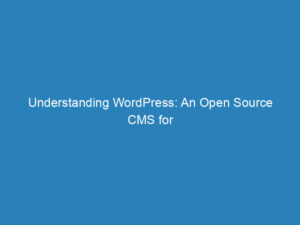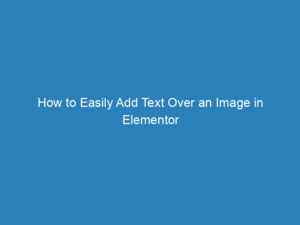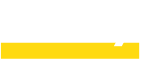
How to Edit the Mobile Version of Your WordPress Site in 3 Simple Steps
In today’s digital landscape, optimizing your WordPress site for mobile users is more crucial than ever, with mobile traffic accounting for over 60% of total website visits. With a significant number of consumers preferring mobile-friendly sites, ensuring your website looks great on smartphones and tablets is essential. Fortunately, editing the mobile version of your WordPress site is straightforward. Here’s a simple, step-by-step guide to help you make those necessary adjustments.
Step 1: Accessing the WordPress Customizer
The first step is to get a preview of your mobile site using the WordPress Customizer. Start by logging into your WordPress dashboard. Navigate to Appearance > Customize. This will take you to the Customizer interface.
Once there, locate the mobile icon in the lower right corner of the sidebar. Clicking this icon will allow you to switch to a mobile preview, giving you a clear view of how your site appears on smaller screens.
Note:
Keep in mind that the availability of the Customizer may vary depending on your theme. If you can’t find the Customizer option, consult your theme developer for instructions on customizing your site effectively.
Tip:
Remember that mobile devices come in various sizes and screen resolutions. A preview in the Customizer won’t be 100% accurate, so it’s advisable to check your site on actual devices for the best results.
Step 2: Customizing Your Mobile Version
Now that you’ve accessed the mobile preview, it’s time to start customizing. The Customizer offers a range of options, depending on your theme. You can adjust various elements like layout, fonts, and colors to improve the mobile experience.
If the built-in customization options are limited, consider using the Additional CSS section for more advanced adjustments. Alternatively, you might want to use a visual page builder, like Elementor or Divi, which allows for code-free modifications.
Most well-designed themes will provide sufficient options for mobile customization, especially if you started with a quality template.
Step 3: Editing with a Page Builder
If you’re looking for an even easier way to customize your mobile site, using a page builder like Elementor or Divi can be incredibly effective. These tools allow you to modify your site without diving into the code. Here’s how to use Elementor to edit your mobile version:
- Install and activate Elementor on your WordPress site.
- Navigate to Pages > Your Desired Page > Edit with Elementor.
- In the Elementor interface, click the mobile icon in the upper bar to switch to mobile view.
Once you’re in mobile view, you can select any section of your page to modify. Elementor offers various features that you can adjust for mobile, such as text size, padding, and image dimensions.
Adjusting Text Size
If your text appears too small or large, go to Style > Typography > Size, click the screen icon, and set the font size specifically for mobile.
Adding Padding
If your text or images are too close to the edges of the screen, go to Advanced > Layout > Padding and adjust the padding values for mobile view accordingly.
Modifying Image Dimensions
To ensure images fit well on mobile, click on the image element and navigate to Style > Image > Width or Height. Adjust these settings while in mobile view for optimal results.
Hiding Elements
If there are elements you wish to hide on mobile, simply go to Advanced > Responsive > Hide on Mobile and toggle the slider to hide the selected element.
Saving Your Changes
After making adjustments, be sure to save your modifications by clicking the Publish button in the upper right corner of the Elementor editor. If you need more time to finalize your changes, you can save your progress as a draft or template instead.
Frequently Asked Questions
Why doesn’t my WordPress theme have the Customizer option?
Some newer WordPress themes, especially those designed with Full Site Editing in mind, may not use the traditional Customizer. Instead, look under Appearance > Editor for site-wide changes.
Why does the mobile preview in WordPress look different from my actual phone?
The mobile preview in the Customizer is a simulation and may not perfectly reflect your site’s appearance on real devices. Variations in screen sizes and resolutions can lead to differences. Testing on actual devices is recommended.
Can I edit just the mobile version of a specific page?
Yes, page builders like Elementor allow you to switch to mobile view for individual pages, making it easy to customize the mobile version without affecting the desktop layout.
With these steps, you can enhance the mobile experience of your WordPress site, ensuring that it meets the needs of your visitors effectively. Whether you’re making minor tweaks or major changes, taking the time to optimize for mobile can lead to improved user engagement and satisfaction.