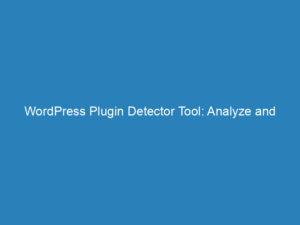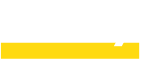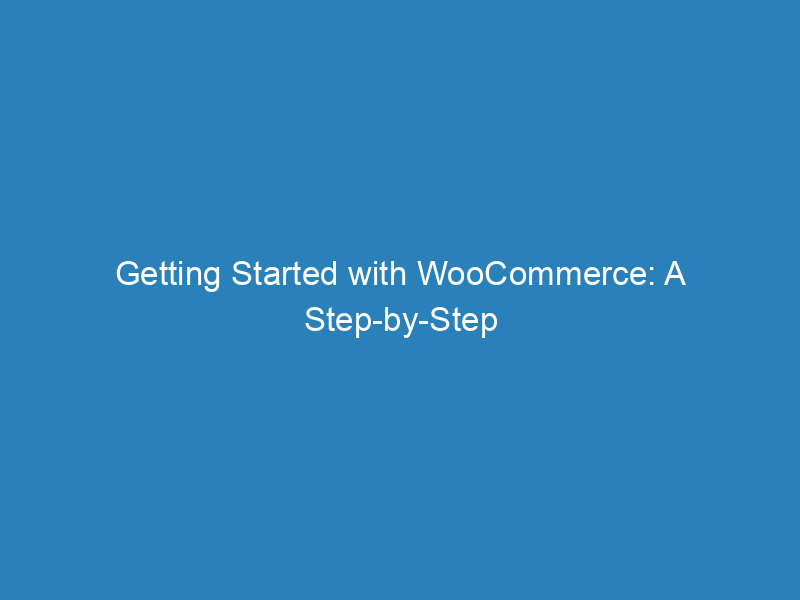
Getting Started with WooCommerce: A Step-by-Step Setup Guide
Setting up an online store with WooCommerce can seem daunting at first, but with a structured approach, you can launch your website in just a few steps. Here’s a comprehensive guide to help you get started on your eCommerce journey.
Step 1: Choose Your Hosting
Your first step is selecting a reliable hosting provider. If you’re unsure where to start, look for options that specialize in WooCommerce hosting. Many providers offer pre-configured solutions that simplify the installation process.
Alternative Hosting Solutions
If you opt for a different host, you can still utilize the free WordPress software. Many hosting companies provide a one-click installation for WordPress, making the setup process easier. If this option isn’t available, you can manually download WordPress from the official site and follow the installation instructions provided.
Step 2: Install WooCommerce
With your website hosting up and running, it’s time to add eCommerce functionality by installing the WooCommerce plugin. There are three straightforward methods to do this:
- Create a free account on WooCommerce.com.
- Sign up for an account on WordPress.com and WooCommerce.com.
- Download the WooCommerce zip file and install it manually.
Installing the Plugin
To install WooCommerce, follow these steps:
- Download the WooCommerce plugin.
- Navigate to your website dashboard and select Plugins > Add New > Upload.
- Choose the downloaded plugin file and click Install.
- Activate the plugin.
You can also search for WooCommerce directly in the plugin repository from your website dashboard. Simply go to Plugins > Add New and search for “WooCommerce,” then install and activate it from there.
Step 3: Complete the Setup Wizard
Upon activation, you’ll be guided through the WooCommerce Setup Wizard. It’s essential to follow these steps carefully, as they will help configure your store’s initial settings.
Step 4: Choose a Theme
During the setup process, you’ll be prompted to select a theme for your store. The theme affects the overall design and layout of your website. WooCommerce offers a variety of free and premium themes. A highly recommended option is the Storefront theme, which is specifically designed for WooCommerce and offers various child themes for customization.
Step 5: Extend WooCommerce Functionality
As your store grows, you might want to enhance its capabilities. WooCommerce provides numerous extensions for functionalities like subscriptions, bookings, memberships, payment gateways, and shipping solutions. Each extension is available on a subscription basis, which includes support and product updates, billed annually.
Next Steps
For further guidance, check out the extensive WooCommerce documentation that covers everything from product management to advanced features.
Need Assistance?
If you have questions or require support, the WooCommerce community forums on WordPress.org are a valuable resource. You can search for existing queries or post your own if you can’t find the answers you need. For those looking for additional functionality or custom solutions, consider exploring the WooCommerce Marketplace or hiring a Woo Agency Partner for professional assistance.
With these steps, you’re well on your way to establishing a successful online store with WooCommerce. Dive in and explore the possibilities!