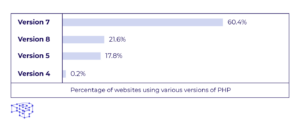
Creating Effective WordPress Popup Forms Without Coding
Creating engaging popup forms on your WordPress site can significantly enhance user interaction and boost subscription rates. In fact, studies show that these forms can lead to click-through rates exceeding 86%, making them a powerful tool for capturing user interest without being intrusive. If you’re looking to implement a popup form without diving into complex coding, you’re in the right place. Here’s a straightforward guide to help you create a WordPress popup form using the popular Popup Maker plugin.
Getting Started with Popup Maker
Among the various plugins available for creating popups, Popup Maker stands out for its user-friendly interface and flexibility. Developed in tandem with Ninja Forms, this plugin ensures a seamless experience when integrating forms into your popups.
Step 1: Install Popup Maker
To begin, navigate to your WordPress dashboard and follow these steps:
- Click on Plugins in the sidebar.
- Select Add New.
- In the search bar, type Popup Maker.
- Once you find the plugin, click Install and then Activate.
After activation, you’ll notice a new tab for Popup Maker in your dashboard. Here, you can view existing popups, create new ones, and customize your settings. To create a new popup, click on Add Popup.
Step 2: Create Your Popup Form
In the popup creation window, you can set a name, title, and various conditions for your popup. For now, let’s keep it simple and focus on adding a form. First, enter some placeholder text that will appear in the popup. To link this to a pre-existing contact form, ensure you have Ninja Forms installed alongside Popup Maker.
Above the text editor, you’ll see an Add Form button. Click it to access a list of your available Ninja Forms. Select the form you’d like to display in the popup.
Step 3: Configure Popup Settings
Now that your form is added, it’s time to configure how and when your popup will appear. You’ll need to set the following:
- Targeting Conditions: Decide where on your site the popup will appear. For instance, you may want it to show only on the home page.
- Triggers: Determine how the popup will be activated. A common choice is to have it open automatically when the page loads.
- Cookies: Set a cookie to prevent the popup from showing again once a user has interacted with it. This helps avoid annoying your visitors with repeated popups.
Once you’re satisfied with your settings, simply hit Publish in the right-hand column. Your popup form will now be live on your homepage, inviting users to engage with your content!
Exploring the Possibilities
Congratulations! You’ve just created a basic popup form on your WordPress site using Popup Maker. This plugin opens up a world of possibilities for engaging with your audience. From collecting registrations to announcing special events, popups can be customized to fit your needs.
Keep experimenting with different types of popups and strategies to see what resonates most with your audience. The world of popups is dynamic, and with the right approach, you can effectively enhance user experience while growing your email list and driving engagement.