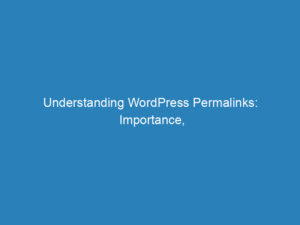
How to Easily Find Your WordPress Page ID and Post ID
Are you struggling to locate the unique identifiers for your WordPress pages and posts? Whether you’re looking to customize your site or streamline your workflow, understanding how to find your Page ID and Post ID is essential. These identifiers play a crucial role in various tasks, including applying specific styles, creating custom templates, and configuring plugins. In this article, we’ll guide you through the straightforward steps to locate these IDs within the WordPress ecosystem.
Understanding Page ID and Post ID
What is a WordPress Page ID?
A Page ID is a unique numeric identifier that WordPress assigns to each page on your website. It is crucial for distinguishing one page from another and becomes particularly useful when you need to implement advanced features or customizations.
The Role of Pages in WordPress
Pages in WordPress are designed for static content, such as your About Us, Contact, or Services pages. They form the backbone of your website’s structure and navigation, allowing users to easily access essential information.
Why is the Page ID Important?
- Targeting Specific Pages: The Page ID allows for precise targeting of individual pages for custom CSS or JavaScript modifications.
- Customization and Templates: You can create tailored templates for specific pages using their IDs.
- Plugin Functionality: Many plugins depend on Page IDs to operate correctly on designated pages.
- Conditional Logic: Page IDs can be used to execute certain actions or display content based on the active page.
- Integration: When connecting with third-party services, the Page ID helps specify the exact page for integration.
What is a WordPress Post ID?
Similar to the Page ID, a Post ID is a distinct numeric identifier assigned to each post. This ID is essential for managing and customizing individual posts, enabling precise changes to your content.
The Function of Posts in WordPress
Posts are meant for dynamic, frequently updated content such as blog entries, news updates, or any content organized chronologically. They are a fundamental aspect of content management in WordPress.
Why is the Post ID Significant?
- Unique Identification: Each post has a unique ID, allowing for targeted modifications.
- Database Management: The Post ID serves as a reference for database queries, making it easier to perform operations specific to a post.
- Targeted Modifications: Just like with pages, you can apply customizations based on the Post ID.
- Plugin Operations: Many plugins require the Post ID to function properly, especially those that deal with post-specific features.
- API Integrations: The Post ID helps specify which post an integration is targeting, facilitating a smoother connection with external services.
How to Find Your WordPress Page ID and Post ID
Locating your Page and Post IDs is a breeze if you know where to look. Here are two effective methods to help you find these identifiers.
Method 1: Using the WordPress Admin Dashboard
- Log in to your WordPress dashboard.
- Navigate to Pages and select All Pages.
- Find the specific page you need the ID for and open it. The ID can be found in the URL displayed in your browser’s address bar.
Method 2: Using a WordPress Plugin
If you prefer a more streamlined approach, using a plugin can be very helpful. One recommended option is the Reveal IDs plugin, which allows you to view IDs directly in your admin menus.
Step 1: Install Reveal IDs
- Go to your WordPress dashboard.
- Click on Plugins and then Add New.
- Search for Reveal IDs, then install and activate the plugin.
Step 2: View Your Page IDs and Post IDs
Once the plugin is activated, you don’t need to configure anything. Simply navigate to Pages > All Pages, and you’ll see a new ID column displaying the IDs for each page. You can do the same for posts by going to Posts > All Posts.
Step 3: Hide the ID Column
If you wish to hide the ID column from your view, click on Screen Options at the top of the menu page and uncheck the box next to ID to remove it.
FAQs
- Where is the Page ID located? The ID appears in the URL when you edit a page or post in your dashboard.
- Can I rename a Page ID in WordPress? You cannot rename a Page ID, but you can change the page title in the Quick Edit section.
- Can I change the Post ID? No, WordPress automatically generates Post IDs, and they cannot be altered.