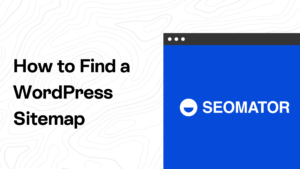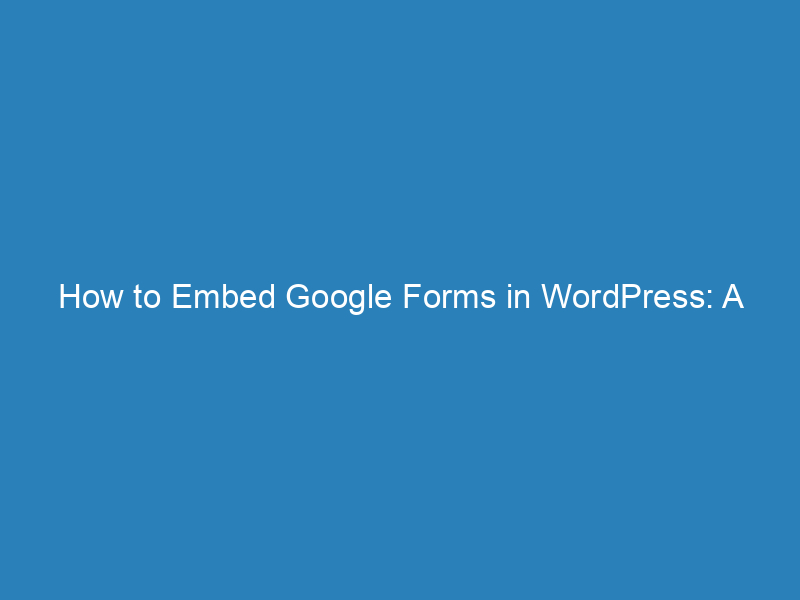
How to Embed Google Forms in WordPress: A Step-by-Step Guide
In the digital landscape, effective communication with audiences is paramount for businesses and bloggers alike. As such, tools for data collection have become essential, and Google Forms has emerged as a go-to solution for gathering information and feedback efficiently.
Embedding a Google Form into a WordPress site not only enhances user interaction but also streamlines the communication process. This integration allows website owners to engage visitors without complicating their site’s functionality.
Frequently Asked Questions
Can you embed a Google Form on a WordPress website?
Absolutely! You can easily embed a Google Form on your WordPress site by copying the embed code from Google Forms and pasting it into the HTML block of your WordPress page or post editor.
How do I embed a Google Form in WordPress without an iframe?
If you want to embed a Google Form without using an iframe, consider using plugins like Google Forms or EmbedPress. These tools allow you to embed forms directly into your posts or pages using a shortcode or by simply pasting the form’s URL, making integration seamless and user-friendly.
How do I embed a Google Form into my website?
To embed a Google Form, open your form in Google Forms, click the “Send” button, select the HTML option (the <> icon) to access the embed code, and then copy the code to paste it into the HTML section of your website where you want the form displayed.
Understanding Google Forms
What is Google Forms?
Google Forms is a powerful, cost-free tool that enables users to create and distribute forms, quizzes, and surveys. Its user-friendly interface makes it popular among educators, businesses, and casual users alike. One of its key advantages is its seamless integration with the Google Suite, allowing real-time data collection and automatic population of responses into Google Sheets for further analysis.
The ability to customize forms with various themes, images, and fonts enhances user engagement and helps maintain brand consistency.
Comparing Google Forms and WordPress Form Builders
While WordPress offers robust plugins like WPForms, Gravity Forms, and Contact Form 7, each comes with its own learning curve and associated costs. These plugins provide extensive customization and integration features. In contrast, Google Forms stands out for its straightforwardness and ease of use—ideal for users seeking simplicity and efficiency without the need for technical support. Its no-cost structure makes it accessible for those on a budget or in need of basic data collection tools.
Why Use Google Forms with WordPress?
Benefits of Integration
- Cost-effective: Google Forms is entirely free, offering a reliable data collection tool without hidden fees.
- User-friendly: The intuitive interface makes form creation easy for users at any skill level.
- Scalable: Google Forms can efficiently manage large volumes of responses, making it suitable for high-traffic sites without affecting performance.
Use Cases for Google Forms in WordPress
- Contact Forms: Quickly collect visitor contact information.
- Surveys: Gather feedback on various topics such as customer service or product satisfaction.
- Event Registrations: Manage event sign-ups directly through your site, simplifying data collection.
How to Embed a Google Form in WordPress: A Step-by-Step Guide
Embedding Google Forms into your WordPress site is a straightforward process. Here’s how to do it in three simple steps:
Step 1: Create Your Google Form
- Log in to your Google account and access Google Forms.
- Select either a blank form or a template to start.
- Enter a title, description, questions, and answer choices.
- Customize your form’s theme and settings as needed.
- Collaborate with team members by sharing the form link.
Step 2: Obtain Your Google Form’s Embed Code
- Click the “Send” button at the top of the form editor.
- Select the HTML option (the < > tab) to get the embed code.
- Adjust the form size if necessary and copy the code.
Step 3: Embed the Code in Your WordPress Site
- Navigate to the post or page where you want to add the form.
- Using the WordPress Block Editor, insert a Custom HTML block, or use the Classic Editor to switch to the Text editor.
- Paste the embed code and preview how it appears on your site.
Enhancing Google Forms in WordPress
While Google Forms provides robust functionality, its capabilities can be expanded within WordPress through various plugins. These enhancements can streamline form management and enable more complex features on your website.
Using Plugins for Additional Functionality
- Google Forms Plugins: These allow for managing submissions directly within WordPress and offer features like custom fields and conditional logic.
- CF7 Google Sheets Connector: Connect alternatives like Contact Form 7 to Google Sheets for seamless data tracking.
- EmbedPress: Easily embed Google Forms by pasting the URL into your editor, ensuring it fits well within your layouts.
Integrating Google Forms into WordPress not only enhances the user experience but also simplifies data management, making it a valuable tool for website owners looking to engage their audiences effectively.