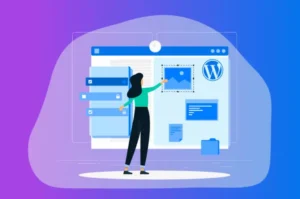5 Methods for Verifying Your WordPress Site with Google Search Console
Verifying Your WordPress Site with Google Search Console: A Comprehensive Guide
Google Search Console is a treasure trove of SEO tools that can help you optimize your WordPress website for higher visibility and increased traffic. But before you can unlock its full potential, you’ll need to verify your site with Google. This process might seem daunting, but it’s actually quite straightforward. We’ll walk you through five different methods, step by step, to make it as easy as possible. Let’s dive in!
Method 1: Uploading a Google Verification File to WordPress
One of the simplest ways to confirm ownership of your WordPress site is by uploading a verification file to your server. This can be done using a File Transfer Protocol (FTP) client or through cPanel’s File Manager tool, if your hosting provider uses cPanel.
Here’s a brief rundown of the steps:
- Go to the Google Search Console page and choose ‘URL prefix’ for domain or URL prefix verification.
- Enter the URL of your WordPress website and click ‘CONTINUE’.
- Download the verification file and upload it to your root folder using your FTP client or cPanel’s File Manager tool.
- Return to Google Search Console and click ‘VERIFY’.
- Upon successful verification, a success message will be displayed.
Method 2: Adding an HTML Tag to Your WordPress Website
If you’re more comfortable working within your WordPress dashboard than with an FTP client, you might prefer to verify your site using an HTML tag. This involves adding a small piece of code directly to the
tag in your website’s files.- Go to Google Search Console, select ‘URL prefix’, and enter your site’s URL.
- Click ‘CONTINUE’ and scroll down to ‘Other verification methods’.
- Copy the meta tag for your website from the ‘HTML tag’ dropdown menu.
- Install and activate the ‘Insert Headers and Footers’ plugin in your WordPress dashboard.
- Enter the Google Search Console verification tag directly into the ‘Scripts in Header’ box and save the changes.
- Go back to Google Search Console and select ‘VERIFY’.
Method 3: Verifying Your Site with Google Analytics or Google Tag Manager
If you’re already using Google Analytics, you can verify your website with Google Search Console in a few simple steps. However, this method requires a Google Analytics tracking snippet in your site’s header section.
- Enter your website’s address in the ‘URL prefix’ box on Google Search Console’s welcome screen.
- Select ‘CONTINUE’, then choose the ‘Google Analytics’ dropdown option.
- Click ‘VERIFY’ and Google Search Console will scan your website for the corresponding code.
You can also verify your site using Google Tag Manager, but this requires a container snippet in your existing site.
Method 4: Adding a TXT Record to Your DNS Configuration
If your WordPress website has subdomains or uses a combination of HTTP and HTTPS, you might prefer to verify your site using the ‘Domain’ method. This involves adding a TXT record to your domain’s DNS configuration.
The steps to do this will vary depending on where you manage your DNS, but the process typically involves copying a TXT record from Google Search Console and adding it to your DNS records via your hosting control panel, Cloudflare dashboard, or domain registrar.
Method 5: Using the Yoast SEO Plugin
The Yoast SEO plugin is a popular tool for optimizing your WordPress site, and it can also be used to verify your site with Google Search Console. This involves copying your HTML tag verification code from Google Search Console and pasting it into the ‘Google verification code’ box in the ‘SEO > General > Webmaster Tools’ section of your WordPress dashboard.
Wrapping Up
Google Search Console is an invaluable platform for optimizing your website for search engines and human users. However, before you can use its various SEO tools, you’ll need to verify your site. The five methods we’ve covered here should make this process relatively painless.
Once you’ve added your site, you can then start taking advantage of the various tools and features that Google Search Console offers. If you have any questions about Google site verification for WordPress websites, feel free to leave a comment below!