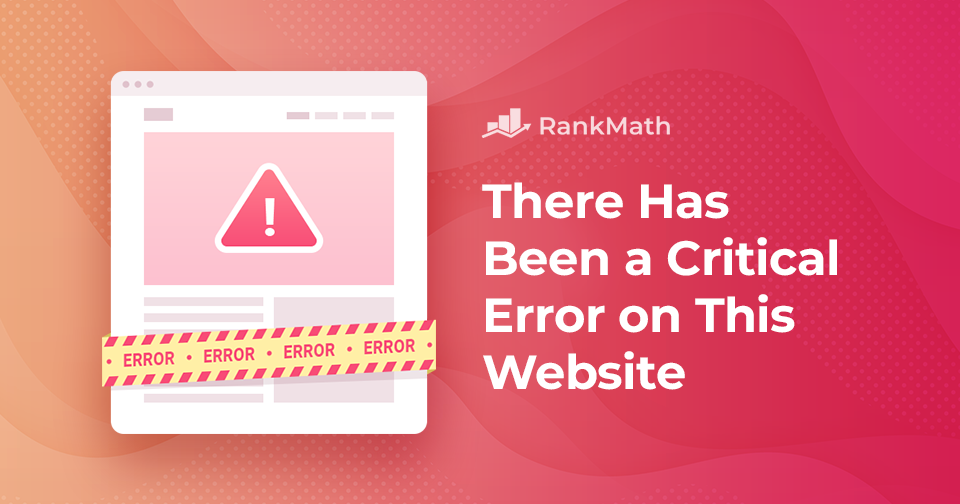
Troubleshooting Guide: How to Fix the ‘Critical Error’ Message in WordPress
Resolving Critical Errors in WordPress: A Comprehensive Guide
WordPress is a leading website-building platform globally, boasting an extensive user base that ranges from individual hobbyists to large-scale enterprises. However, despite its widespread popularity and user-friendly interface, WordPress is not devoid of issues.
One such predicament that WordPress users often face is the appearance of an alarming message stating, “There has been a critical error on this website. Please check your site admin email inbox for instructions.” If you are a WordPress user who has encountered this message, this guide will provide you with the necessary steps to rectify this issue promptly.
Understanding Critical Errors in WordPress
A critical error in WordPress refers to an issue that hinders the platform’s ability to load all the scripts required for its optimal functioning. In the past, such problems would result in a fatal error message or the dreaded ‘white screen of death’—technical glitches that often perplexed beginners.
To assist users, WordPress has a feature that detects when a plugin or theme causes a critical error and sends a notification to the admin email address. This email provides detailed information about the issue, including the cause, whether it’s a malfunctioning plugin, theme, database corruption, or insufficient memory. It also offers a recovery link for users to access their WordPress dashboard and resolve the problem.
What Triggers the “There has been a critical error on this website” Error?
Generally, this error arises due to a malfunctioning plugin, script, or code that restrains WordPress from functioning correctly. If not rectified, WordPress won’t be able to load the other required files.
Sometimes, the error may be triggered by incorrectly copied and pasted code snippets from tutorials or a conflict with another WordPress plugin or custom code.
How to Fix the “There has been a critical error on this website” Error?
Here are six effective solutions to resolve the “There has been a critical error on this website” error:
1. Check Error Logs
You can check the error log file that archives PHP error details. The latest error entry, indicating the date and time, can help identify the cause of your site’s error.
2. Enable Debug in WordPress
WordPress has an integrated debugging system that identifies coding errors in the core software, themes, and plugins. Enabling the debug mode allows you to detect various PHP problems on your site and identify their cause.
3. Switch to a Default Theme
If a code in your current WordPress theme is causing the error, switching your WordPress theme to a default one can rectify this issue.
4. Deactivate All the Plugins
If a plugin causes the critical error, you can disable all plugins and then activate them one by one to identify the problematic plugin.
5. Raise the PHP Memory Limit
The PHP memory limit is often the real culprit behind the “There has been a critical error on this website” error. Increasing the PHP limit can help resolve this issue.
6. Check for Malware
Occasionally, malware may be the root cause of the “There has been a critical error on this website” error. Identifying and removing malware can be quite challenging, and in such cases, you may need to seek assistance from your web host.
In conclusion, encountering a critical error on your WordPress site can be nerve-wracking, but there are numerous ways to diagnose and fix even the most obscure error message. Regular backups can also ensure that you’re able to quickly restore your site if you encounter a WordPress error message.

