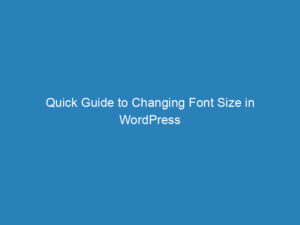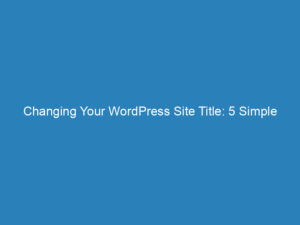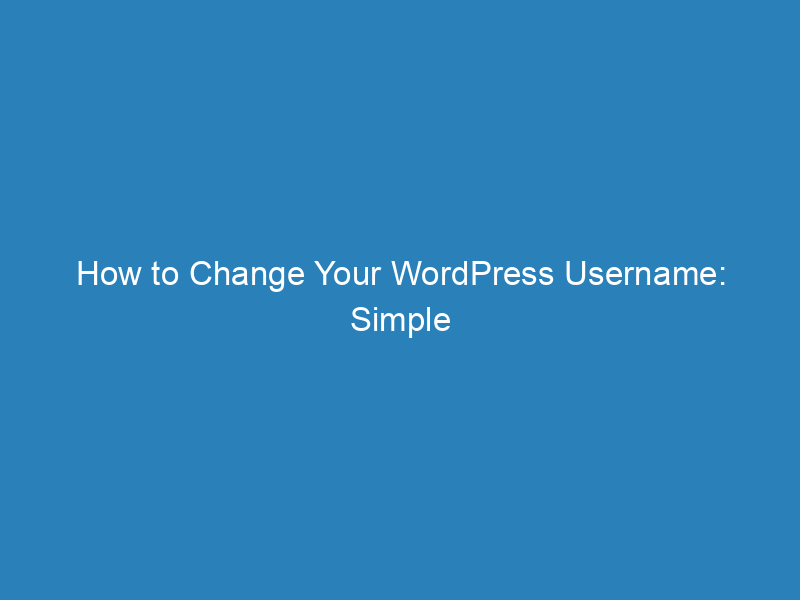
How to Change Your WordPress Username: Simple Methods and Tips
If you’re looking to enhance the security of your WordPress site, changing your username is a smart move. The default username is often set to “admin,” making it a prime target for hackers. To protect your site, it’s advisable to select a more complex username that’s not easily guessable.
Why You Should Change Your Username
Common usernames such as “admin,” your full name, or even your pet’s name are not only easy to guess but also make your site vulnerable to attacks. A unique and complex username can significantly improve your site’s security.
Limitations in Changing Usernames
Unfortunately, WordPress does not allow users to change their username directly through the profile settings. However, there are two straightforward methods to work around this limitation:
- Create a new user with a new username.
- Use a username-changing plugin.
While both methods are effective, creating a new user is generally recommended as it avoids the need to install additional plugins, which can add unnecessary complexity to your site.
Method 1: Create a New WordPress User
Follow these steps to create a new user with a more secure username:
- Log in to your WordPress admin panel.
- Navigate to Users in the left-hand menu.
- Hover over the user labeled “admin” and click Edit.
- Change the email address to something different from the one associated with your new user account.
- Click Update User.
Now that the original user is linked to a different email, you can proceed to add a new user:
- Go back to Users and click Add New.
- Choose a unique and obscure username.
- Enter a primary email address and set a strong password.
Once added, you can log in with the new username and delete the old account if desired. Remember, always use complex usernames and passwords for all users on your WordPress site.
Method 2: Change Username via a Plugin
If you’re not comfortable creating a new user or fear locking yourself out, a plugin can simplify the process. Here are two popular plugins:
- WP Edit Username: This plugin allows you to change usernames directly. Only users with editing capabilities can modify usernames, and an email notification is sent upon any changes.
- Easy Username Updater: This plugin is user-friendly and provides a list of all users, making it easy to search and update usernames. However, it’s advisable to remove this plugin after use to minimize security risks.
Using WP Edit Username
- After installing, go to Users in the left-side menu.
- Select the user whose username you want to change.
- Click Edit next to their username.
- Enter the new username in the provided field and hit Update Username.
Using Easy Username Updater
- Access the Users menu.
- Find Username Updater.
- Click the UPDATE link next to the user you want to modify.
- Input the new username and click Update.
Method 3: Change Username via PHPMyAdmin
If you’re familiar with PHPMyAdmin, this method can be quite efficient. However, proceed with caution, as it may log you out of your WordPress account:
- Access your WordPress database in PHPMyAdmin.
- Locate the wp_users table.
- Find the user_login column and double-click on the username you wish to change.
- Type in the new username and press Enter.
- Log back into WordPress using your new username.
Changing your WordPress username is a simple yet effective way to enhance your site’s security. Choose the method that best suits your comfort level and technical ability.