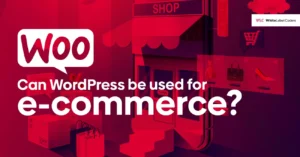Understanding Categories and Tags in WordPress: A Guide to Effective Use
When creating or editing posts in WordPress, you’ll notice the options for categories and tags on the right sidebar. However, the importance of these features extends far beyond their basic functionality. Categories and tags play a crucial role in organizing your site’s content and enhancing your SEO strategy. 🗃️
What Are Categories in WordPress?
Categories serve as the broadest method for grouping content on your WordPress site. They represent overarching topics that can encompass multiple related subjects. It’s not uncommon for a single post to fit into more than one category, but it’s advisable to limit yourself to two or three categories per post to maintain a clean and navigable structure.
For example, if I publish a post about a recent security breach, I might categorize it under both “News” and “Security.” This dual categorization helps readers easily find relevant content.
Creating and Managing Categories
To manage your categories, navigate to Posts → Categories in your WordPress dashboard. If you run a magazine or a blog with varied topics, you might consider setting up categories for each section, such as:
- Politics
- Sports
- Technology
- Arts
Each category should have:
- A unique name
- A slug (the URL segment representing the category)
- A designation as a parent category, if applicable
- A brief description
You can also directly assign categories to your posts while writing or editing them.
How to Add Categories to Your Posts
Adding categories to your posts is a seamless process. Follow these simple steps:
- From your WordPress admin dashboard, click on Posts.
- Choose Add New to create a post or Edit an existing one.
- On the block editor screen, locate the Categories meta box on the right side.
- If the meta box isn’t visible, click on the three vertical dots in the top right corner, go to Preferences, then toggle the Categories option.
- To assign an existing category, check the box next to the relevant category name or click Add New Category to create a new one.
- After naming your new category, select a parent category if needed, then click Add New Category.
- Assign multiple categories by checking the boxes, and finally, click Update (for editing) or Publish/Schedule (for new posts) to save your changes.
What Are Tags in WordPress?
Tags function as specific keywords that help identify the content of a post. Unlike categories, which cover broader topics, tags delve into the finer details. While categories hint at the general theme of a post, tags provide insights into the specific subjects discussed.
For instance, if I write about Michael Phelps’ Olympic success, I might use tags like:
- Michael Phelps
- Gold Medal
- Swimming
- Rio Olympics
- Butterfly Stroke
These tags collectively encapsulate the essence of the post and facilitate easier navigation for readers.
Managing Tags
Although you don’t need to frequently adjust your tags, it’s beneficial to review them occasionally. To edit tags, navigate to Posts → Tags.
Optimizing Categories and Tags for SEO
Categories
While categories and tags are valuable tools, they can adversely affect your SEO if not managed properly. By default, WordPress might index category pages, which can lead to duplicate content issues. To address this, consider using the Yoast SEO plugin:
- After installing the plugin, go to the SEO section in your dashboard.
- Select Search Appearance and switch to the Taxonomies tab.
- Set the Show in search results option to No for categories.
This adjustment will help you avoid potential SEO pitfalls.
Tags
Tags are similarly managed in the Taxonomies panel of the Yoast SEO plugin. Regularly checking your tags and ensuring they are used appropriately can also enhance your site’s search engine visibility.