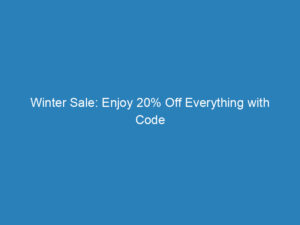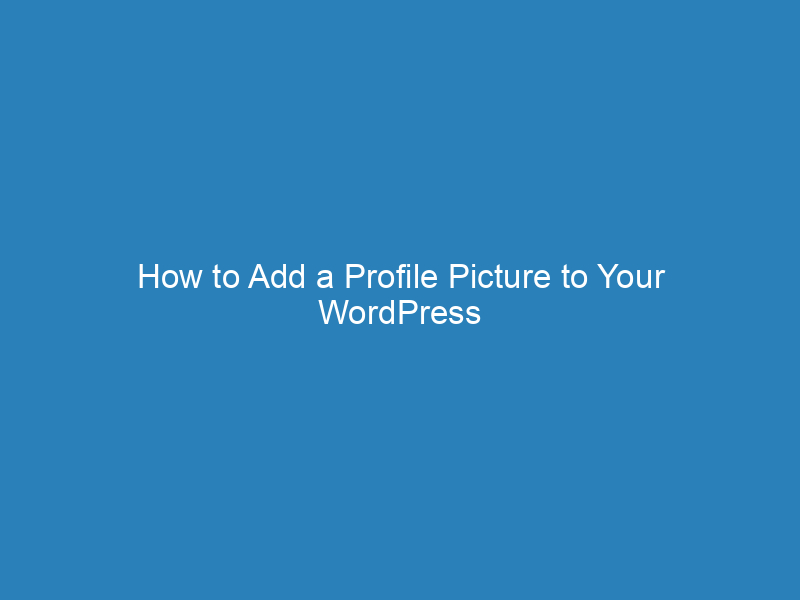
How to Add a Profile Picture to Your WordPress Site
Are you looking to enhance your WordPress profile with a personal touch? Adding a profile picture is a crucial step in establishing your online presence. A well-chosen image not only represents you or your brand but also fosters a sense of familiarity and connection with your audience.
The good news is that integrating a profile picture into your WordPress site is a simple process that can be completed in just a few steps, whether you choose to use Gravatar or a dedicated plugin. This guide will walk you through the methods, making it accessible for both beginners and seasoned WordPress users.
Table of Contents
Why You Should Add a Profile Picture
Having a profile picture makes your WordPress profile more relatable and inviting. It’s an excellent way to showcase your individuality and create a recognizable brand identity. Furthermore, a profile image helps build trust with your audience. When visitors see a photo of the person behind the content, it adds a human element that fosters stronger connections and encourages engagement. A clear representation of who you are can also attract new followers on social media platforms.
How to Add a Profile Picture
Let’s explore the different methods for adding a profile picture to your WordPress site.
Using Gravatar
The easiest way to add a profile picture is by using Gravatar, which allows users to select an avatar that represents them across various sites. WordPress employs Gravatar by default to manage user profile images, making it a straightforward option.
- Visit the Gravatar website and sign in using your WordPress account credentials, or create a new account.
- Select the email address you want to associate with your profile picture.
- Click on the “Add a new image” link to upload your picture.
- You can upload an image from your computer, provide a URL, or select an image from those you’ve previously uploaded.
- Edit and crop the image as needed, following Gravatar’s instructions.
Once your image is set up, it will automatically appear alongside your comments and other activities on any site that supports Gravatar, provided you use the same email address linked to your account. You can also adjust avatar settings directly from your WordPress dashboard by navigating to Settings → Discussion.
Using a Plugin
If you prefer to upload a unique profile picture without relying on Gravatar, using a plugin can be an excellent alternative. The PublishPress Authors plugin allows authors to customize their profiles directly within the WordPress dashboard.
- Start by installing and activating the PublishPress Authors plugin via Plugins → Add New.
- Once activated, go to Authors → Settings → General to select where you want the author box to be displayed.
- In the Author Boxes tab, you can choose the layout style for the author box.
- After configuring these settings, click on Save Changes.
To change an author’s profile picture, go to Authors → Authors, find the author you want to edit, and click on Edit Author Profile. Navigate to the Avatar tab, where you can choose to upload a custom image instead of using Gravatar. Select Custom image, then hit Select image to pick an image from your media library or upload a new one. Finally, click Update to save your changes.
With these steps, you can easily add or update a profile picture for your authors, creating a more engaging experience for your readers.