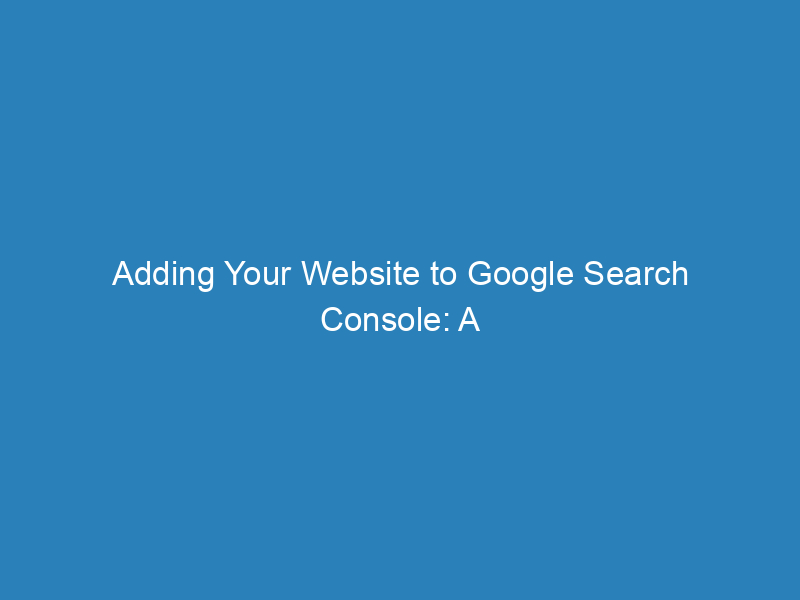
Adding Your Website to Google Search Console: A Guide by Yoast
As a website owner, gaining insights into your site’s performance is crucial. One of the best tools for this purpose is Google Search Console. This free platform provides valuable data on how your site appears in search results and how users interact with it. In this guide, we’ll walk you through the process of adding your website to Google Search Console using Yoast SEO, making it easy for you to unlock a wealth of information about your site.
What is Google Search Console and Why Is It Important?
Google Search Console is a powerful tool that helps you monitor and maintain your site’s presence in Google search results. It offers a variety of features, including:
- Performance Reports: See which keywords and queries drive traffic to your site.
- Rich Results: Discover which rich snippets your content has earned.
- Mobile Usability: Check how well your site performs on mobile devices.
- Crawl Errors: Identify if Google can access your content and rectify any issues.
Using Search Console allows you to optimize your website effectively, ensuring that you make the most of your online presence.
Steps to Verify Your Site with Google Search Console Using Yoast SEO
Connecting your website to Google Search Console is a straightforward process. Follow these steps to get started:
- Create a Google Search Console Account: If you haven’t done so, sign up for an account.
- Access Google Search Console: Log in to your account or click ‘Start Now’ if you’re a new user.
- Add a Property: Click on ‘Add a property’ from the dropdown menu. You can add up to 1,000 properties to your account.
- Select Property Type: Choose the property type that suits you best. The Domain option is flexible but more complex to verify. For this guide, we’ll use the URL prefix option. Make sure to enter your complete URL (e.g., https://yourdomain.com/), including the trailing slash.
- Choose a Verification Method: Click the arrow next to ‘HTML tag’ to expand the options. Copy the meta tag provided as this is needed for Yoast SEO verification.
- Log in to Your WordPress Site: Access your dashboard once logged in.
- Navigate to Yoast SEO: On the left menu, click on ‘Yoast SEO’ and then go to ‘General’ followed by ‘Site Connections’.
- Paste the Verification Code: Insert the copied meta tag code into the designated field and click ‘Save changes’.
- Verify Your Site: Return to Google Search Console and click ‘Verify’. Once successful, you will see a confirmation message.
Congratulations! Your website is now connected to Google Search Console, allowing you to harness its features, including submitting your sitemap and monitoring your site’s performance.
Utilizing Google Search Console to Improve Your Site
After verification, Google Search Console becomes an essential part of your website management toolkit. It not only highlights successes but also points out areas that need improvement. The actionable insights it provides can significantly enhance your site’s SEO strategy.
Checking Your Verification Status
If you ever need to confirm your verification status, follow these simple steps:
- Log in to Google Search Console and navigate to the ‘Settings’ section.
- Click on ‘Ownership Verification’ and select ‘HTML tag’ to view your verification tag.
With these steps, you are well on your way to making the most of Google Search Console’s capabilities. This tool is invaluable for any website owner looking to improve their site’s visibility and performance in search results.

