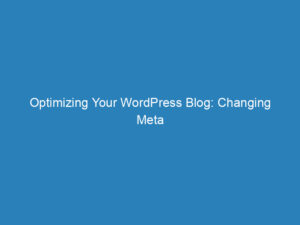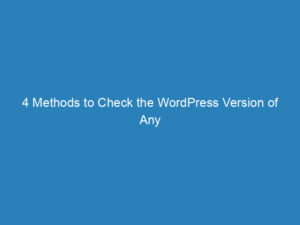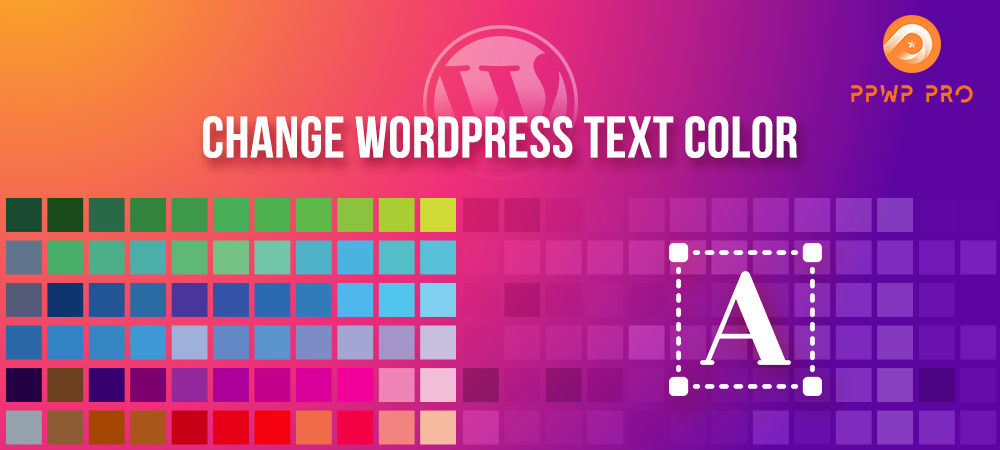
4 Easy Methods to Change WordPress Text Color
Are you tired of the default text color on your WordPress site? Want to bring your content to life by highlighting key points for your readers? If you’re a blogger or a WordPress site owner, learning how to change the text color in your posts is an indispensable skill. In this article, we will explore four straightforward methods to alter the text color in WordPress, covering the Classic Editor, Theme Customizer, CSS, and Elementor.
Changing WordPress Text Color Using the Classic Editor
You might be surprised by how simple it is to modify the text color using the Classic Editor. Here’s how you can do it:
- Log in to your WordPress dashboard and open the post or page where you want to change the text color.
- Click on the Toolbar Toggle on the right side to reveal additional editing options.
- Highlight the text you wish to change, then click the A icon to access the color palette.
- Select a color from the palette, or choose Custom to pick your own shade. A color menu will pop up where you can specify your desired color. Click OK to confirm your selection.
- Finally, hit Update to save your changes.
Adjusting Site-wide Text Color with the Theme Customizer
If you want to change the font color across your entire WordPress site, the Theme Customizer is your go-to tool. Follow these steps:
- Navigate to Appearance > Customize in your WordPress dashboard.
- Check if your theme allows for font color changes. Look for options labeled Styling or Typography.
- For example, in the OceanWP theme, go to Typography to find editing options for different text elements like Body and Headings.
- Select Body to change the main text color, click on the Font Color selector, and choose your desired color from the color picker.
- Once you’re satisfied with your selection, click Publish to save the changes.
Note: If your theme doesn’t support font color changes, don’t worry! There are alternative solutions to explore.
Modifying Font Color Using CSS
CSS is a powerful tool for changing text colors, especially when your theme lacks built-in options. Here’s how to do it:
- Go to Appearance > Customize in your dashboard.
- Scroll down to the bottom and click on Additional CSS.
- Copy and paste the following code to change the color of regular text in all your posts:
p { color: #990000; }If you want to change the color of headings, use this code instead:
h2 { color: #990000; }Using Elementor to Change Font Color
Elementor is one of the most popular page builders in the WordPress ecosystem, and it makes changing text colors incredibly easy. Here’s how you can do it:
- Open the page or post you want to edit with Elementor.
- Click on the element containing the text you want to modify.
- In the Widget Settings, navigate to the Style tab.
- Here, you can adjust the text color, font size, family, weight, style, and other typography settings.
- Text Color: Choose your desired text color.
- Typography: Customize your font family and size.
- Weight: Adjust the font weight as needed.
- Style: Select between normal, italic, or oblique styles.
- Decoration: Apply text decoration options.
- Line Height: Use the slider to set the line height.
- Letter Spacing: Adjust letter spacing with the slider.
With these methods, you can easily enhance the visual appeal of your WordPress content by changing the text color to suit your style and improve readability for your audience.